We are living in an era when everything is moving online. There are predictions that soon, offices will be nonexistent. With this, allow us to introduce to you Hangouts; one tool that has proved to be the best when it comes to communicating and bringing colleagues together no matter where they are. This platform is especially useful because of Hangouts video conferencing.
To bring you up to speed, Google Hangouts is fully integrated with G Suite, which makes it possible for people to chat and conference together easily. This tool is free to use, and it is quick and effective.
If you are looking for a tool that will make it possible for you to conference with colleagues who are working remotely, then Google Hangouts is the answer. We will show you how to get started using this tool in this article. Continue reading to learn more about this platform.

You Need A Gmail Account
To get started, you need to have a Gmail account to use Google Hangouts, Google Apps for Education, or Google Apps for Business. However, it easy to set up a Google account in case you don’t have one. Just go to Google.com and choose the option to create an account.
How To Join A Meeting
After you are invited to a meeting, you will receive an email or Google Calendar event invite. You then need to have downloaded the app already to join the meeting. First, tap the link to join the conference or type in the meeting ID in the app or website.
You will then have to follow the prompts and also verify whether you want to use the camera and microphone or not. To turn on the camera, switch on the video icon and do the same for the microphone. To leave the meeting, tap on hang up.
How To Create A Meeting
For starters, you need to have a G Suite membership to create a meeting. If you have any doubts, seek help from your IT department on how to set it up. To schedule meetings, use Google Calendar. After logging in, click join or start a meeting. Type in the name for the meeting, and tap continue and follow the prompts.
Select join meeting and copy joining information. You can then send meeting information to your invitees either via email, messages, or any other means available. Afterward, click present now to show the meeting attendees on your screen. Turn on your video and microphone and tap hang up when you want to leave.
How To Invite Participants
You will need participants, of course, in your meeting, but how do you invite them? It’s essential to note that Hangouts video chats are limited to only 10 participants. However, if you have Google Apps for Business or Education, the number can be increased to 15 participants. If this doesn’t work for you, consider Google+ premium features which allow a more significant number.
After logging in, click on the Hangouts video icon, found at your top chat, and a new window will pop up with the invitation sharing the link. You can then copy-paste it to your invitees, either email or message.
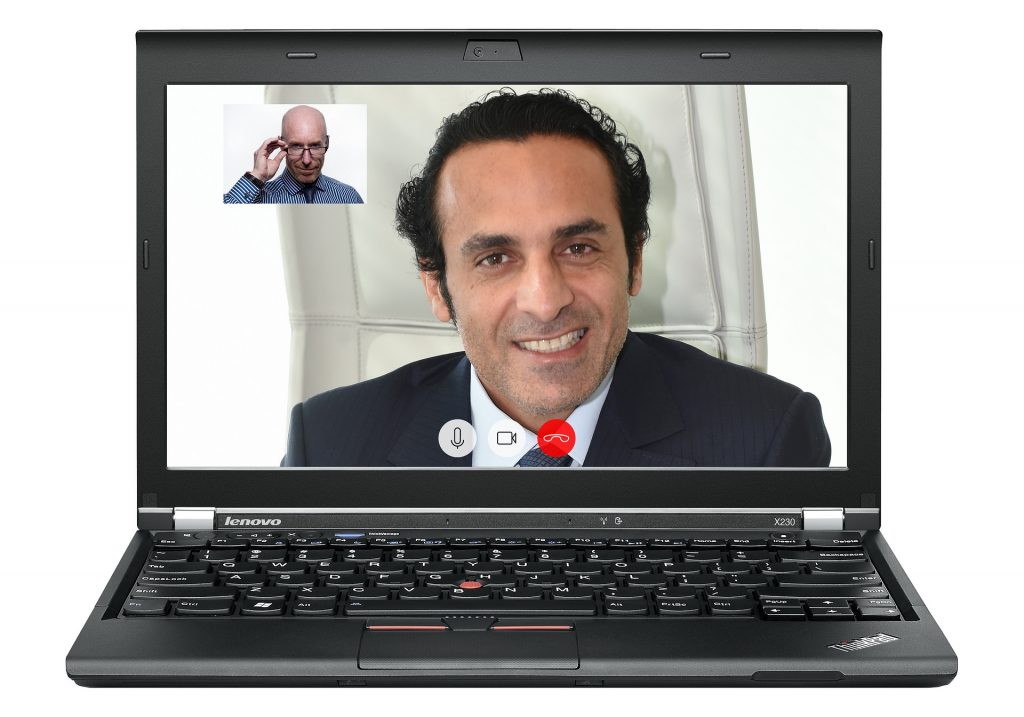
Bottom Line
When it comes to the idea of bringing together people working remotely, it becomes a big challenge. However, with the help of Google Hangouts, life has been made much more bearable. It’s free, easy to use, and effective. Download it today and make communication easy with your colleagues.






